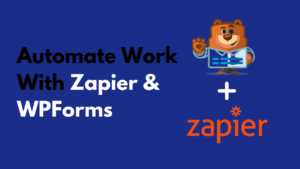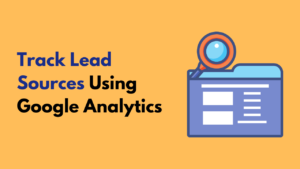have you frustrated with spam entries being made through your WordPress form?
Well, this is really a frustrating thing…
But I found myself lucky here because I am using WPForms for creating forms for my WordPress blogs.
It’s not only made easy creating forms on WordPress sites rather it also helps to stop spam on contact forms.
There are various methods you can use to prevent spam on your WordPress forms using WPForms.
reCAPTCHA is one of them, I am sure you are already aware of this. You also faced reCAPTCHA challenges while filling forms online.
There are small challenges where you need to tick the matching square box on a picture to prove that you are a human not a bot.
This post is going to help you to make spam-free WordPress form using WPForms.
How To Create A Form Using WPForms?
Creating a WordPress form using WPForms is quite easy.
As WPForms is a simple to use drag-n-drop form builder which makes easy for beginners as well as intermediate to create forms without using coding.
I started using it three years back and still, I am using it because couldn’t find any other form builder better than WPForms so far.
If you want to know more about WPForms, then consider reading this complete WPForms review.
You can even create your first form in less than 5-minutes using WPForms.
First of all, you need to install WPForms on your WordPress website which you can easily do by going to Plugins>Add New and search for the Contact Forms By WPForms plugin.
Install and activate the WPForms plugin.
Now go to WPForms>Add New to create a contact form. Enter the name of your form and select the Simple Contact Form template.
WPForms offers pre-built templates which can make your work easy, you won’t need to create your form from scratch rather you can get a basic form already built if you use pre-built templates.
You can add more fields to your contact forms from the left sidebar if you want to add any.
This is how you can create a basic contact form using WPForms for your WordPress website.
How To Make Your Form Spam-Free Using reCaptcha?
I am going to show you how you can prevent spam on your form by using reCAPTCHA.
This reCAPTCHA section is for visitors who fill your form to click on to prove they’re human when they submit the form.
I am sure you are already familiar with the reCAPTCHA challenges. and you already faced them when filling forms online.
So, you are going to set up the same on your WordPress form so you can avoid getting spam form entries.
Before adding reCAPTCHA to your form, you need to set up the reCaptcha in WPForms.
For this, you need to go to WPForms>Settings>reCAPTCHA.
Now tick the Checkbox reCAPTCHA v2 to add an interactive reCAPTCHA checkbox on your WordPress form.
reCAPTCHA service is provided by Google and it’s totally free. But you need to have a site key to add it to your form which you can easily get by following this guide.
Go to Google’s reCAPTCHA Setup page to get the site key and click on the Admin console.
It will ask you to log in via your Gmail account.
Once you logged in using your Gmail account, it will ask you to register your site for reCAPTCHA.
Enter the label, it is just for reminding what you added this site for in future.
Choose reCAPTCHA v2 then “I’m not a robot” Checkbox as shown in the image above.
Enter your domain in the Domains field and click on Submit button at the bottom.
On the next page, you will see Site Key and Secret Key generated for your site.
Now copy site and secret key and paste to the reCAPTCHA settings page in WPForms.
After pasting both the keys on WPForm reCAPTCHA settings, click on Save Settings button.
Add reCAPTCHA Checkbox On Your Form
You have configured the reCAPTCHA settings successfully. Now you can easily add the reCAPTCHA Checkbox to your WordPress form.
For adding reCAPTCHA checkbox, go to WPForms>All Forms and edit the form you want to add reCAPTCHA in.
On the left side, you can see the reCAPTCHA field in the standard fields section.
Just click on the reCAPTCHA field at the left side, it will be enabled on your form automatically and you will see reCAPTCHA Enabled icon on your form as on the image below.
You have added the reCAPTCHA checkbox on your form successfully. Click on the Save button at the right top corner to save all the changes you made.
Add Your Form On Your Site
Now your form is ready to be placed on your website.
You can easily do this using the shortcode provided by the WPForms and place that where you want to show your form.
It’s very simple!
Just click on the Embed beside the Save button.
Copy the shortcode and place on the page where you want to show the form you added reCAPTCHA field in.
There is another simple method which you can use to place the form on your website.
That is using the WPForms widget in the block editor, just create a new page or edit the page where you want to place the form.
Click on + icon and search for the WPForms…
Add the WPForms widget, you will see a dropdown of the forms you created using WPForms.
Now you need to select the form you want to place on that page.
Publish the post and visit that to see the live working form on your site.
Conclusion
This is how you can create a spam-free form on your WordPress site using WPForms.
WPForms is the no.1 WordPress form builder I can say, I am using it from 3 years back and couldn’t find any other form builder better than this.
It offers a lite version which you can use without paying any penny.
So, if you are a beginner you can start with their lite version and upgrade to the premium in future if you need to use advance features.
I hope you liked this post and found it useful for you if you did, then must share it with others.