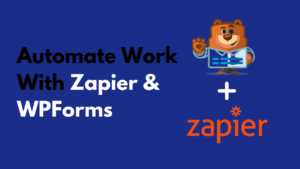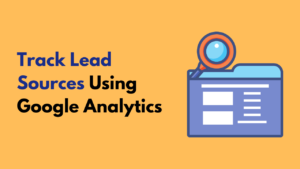Email marketing is a booming way if you want to improve your conversion rate…
You can boost your sales just by using Email marketing… Creating high-converting forms with WPForms.
I prefer using ActiveCampaign when it comes to email marketing. And WPForms for creating forms in my WordPress site.
But let me tell you why WPForms is best here…
Why Only WPForms?
WPForms is the best WordPress drag-n-drop forms builder which makes easy to create any kind of forms in WordPress.
WPForms helps in creating high-converting forms with ease.
You might be thinking about why only WPForms where there are many other form builders available…
Here are the benefits of ActiveCampaign and WPForms integration:
- Drag-n-Drop Interface: WPForms offer easy to use drag-n-drop form builder which makes easy creating any kind of forms in WordPress, even if you have ZERO experience and a non-technical guy.
- Add A Subscriber Checkbox: If you want to allow users to subscribe automatically when they submitting your contact form, this feature will help you.
- No Need To Login Into ActiveCampaign: You don’t need to login to your ActiveCampaign account for creating forms, integrate once and you are done.
- Form Abandonment Feature: You can capture the partially filled entries by your potential customers, once you get the data, you can reach them to generate some successful sales.
- Pre-built Forms Templates: You will get amazing forms template which you can start building your form and save your time.
- Smart Conditional Logic: WPForms offers conditional logic which helps in creating smart forms.
- Responsive Mobile-Friendly: WPForms is 100% mobile-friendly form builder, you can create mobile-friendly forms for your WordPress site.
WPForms also makes easy for you to integrate ActiveCampaign with your WordPress site…
Install WPForms And Create A Form
First of all, you need to install WPForms in your WordPress site, if you don’t have installed already.
You can easily download WPForms by going to Plugins>Add New and search for the WPForms.
You’ll get the WPForms in the results, click on Install then Activate the plugin to make it live on your WordPress site.
Once the WPForms installed in your WordPress site, you need to create a form. WPForms makes it easy to create forms in WordPress by providing ready to use pre-built templates.
Go with the Newsletter Signup Form template when creating a form using WPForm, it will make your task easy and time-saving.
Newsletter Signup Form template will come with some basic fields added, you can customize your form as per your need.
You can add more fields to your newsletter form from the left-side menu.
Integrate ActiveCampaign
When your form is completed, you need to integrate it with the WPForms.
Important: For using the ActiveCampaign function in WPForms, you must have to purchase WPForms Elite plan.
You will not get the ActiveCampain integration feature in the WPForms free version or any other premium plan except the WPForms elite.
Here you can check the pricing of WPForms Elite plan. You can get 50% OFF using this special link.
For integrating ActiveCampaign with WPForms, you need to take help from the Zapier WPForms addon.
Zapier helps in connected your forms created by WPForms with over 1,500+ web apps, including Drip, Jira and the ActiveCampaign.
To learn more about the Zapier and how you can install and use it, click here…
So, let’s start ActiveCampaign integration with WPForms.
First of all, Install and Activate Zapier WPForms Addon by going to WPForms>Addons.
Now, you need to log in to your Zapier account if you don’t have one already then create one. It’s FREE!
Once you are in your ActiveCampaign account, click on Make A Zap button at the top navigation.
Then, search for the WPForms.
Once you selected WPForms for creating a new Zap, Zapier will show your trigger options. You will be seeing the one trigger option (“New Form Entry”).
Click on the Continue button at the bottom to proceed further.
Just after clicking on the Continue button, you will be asked to sign in to your WPForms account.
When you click on Sign in to WPForms button, you will see a pop-up that will ask you to enter the API Key and the address of the website you want to connect with.
You can find the API Key under the WPForms>Settings and then Zapier. Or, you can find in the form settings by going Marketing then Zapier.
On the next screen, you need to select the form you want to connect with.
After selecting the form, click on the Continue button.
On the next step, you can test your integration. You will be able to see how exactly it works.
Now the second part comes in, you need to choose the app you want to connect your WPForms with. Like, we are going to connect with the ActiveCampaign…
In the first drop-down, select ActiveCampaign and in this second, choose the action event, select the first one Create/Update Contact.
So, it will add a new contact or update the existing one if your ActiveCampaign has one already.
Click on Continue.
Now you need to sign in to your ActiveCampaign account.
When you click on Sign in to ActiveCampaign button, you will get a pop-up asking you to enter your ActiveCampaign API Key and API Url.
For finding API Key and Url, you need to login to your ActiveCampaign account.
Go to Settings>Developer, you will see the API Access box where you can easily find your API URL and API Key.
Copy both the API credentials and paste them in the same pop-up.
Once your ActiveCampaign account connected, you need to choose the list where you want to add emails from WPForms form.
When all the fields are connected, you are good to go. Just hit the final Continue button at the bottom.
You can test the setup and continue… It will show you the error if anything didn’t go well.
If you don’t see any error then your Zap is ready to be active.
You can Turn On the Zap from the right-upper corner button or you will also see a Turn On toggle button when your Zap is ready.
Congrats! You’ve successfully connected your ActiveCampaign to your WPForms.
Now, whenever a user fills their email in Newsletter form placed on your website, it will automatically be added to your ActiveCampaign list.
Here are some more articles which you might have interest in: