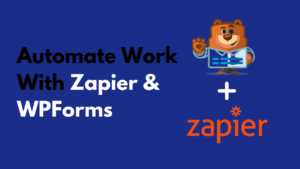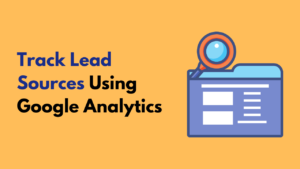Did you start an online store, where you need to collect payments from your customers?
Or, do you have a membership site where your members need to pay?
When it comes to receiving payment from worldwide, PayPal is the trusted and most secured platform you can use.
But how you can setup Paypal on your WordPress forms?
I’ll be showing you the exact same steps in this post, which you can follow and set up payment using PayPal in your WordPress site.
When Do You Need A Payment Form In Your WordPress Site?
A payment form is needed when you are running a site that needs to collect payments from their users/customers.
These kinds of sites are included:
Membership Sites: A membership site where users need to pay a certain amount to buy your site’s membership to use your services.
Online Store: A online store which sells products and services, customers need to pay a fixed cost to buy.
Selling Course: If you have a blog and selling some courses then you need to have a payment form set up on your site.
And there are many other kinds of sites that charge money from their users, need a payment form to collect money.
What Is WPForms?
If you are in WordPress then you already aware of WPForms plugin.
If you aren’t already then let me tell you, WPForms is the no.1 WordPress drag-n-drop form builder which makes really easy creating any kind of forms in WordPress.
You can create forms for your site in less than 5-minutes even if you are totally newbie.
If you want to read more about WPForms then here is the complete WPForms review.
WPForms has both the versions, free and paid. So, it is clear that you won’t be able to use its 100% in the free version.
Whereas the premium version gives you access to all the features and addons, you will have complete control.
Let’s see WPForms premium version pricing:
WPForms is offering the FLAT 50% OFF on their premium plans, you can get the discount by using this SPECIAL LINK.
If you want to use the WPForms for setting up a payment form for your WordPress site then you must be using the WPForms premium version.
You won’t get that in the free version of WPForms.
Install WPForms And Create A Payment Form
You can easily install the WPForms by going to plugins>add new and then search for the WPForms.
Once you see the WPForms in the result, click on Install and Activate that.
Once the plugin installed and activated in your WordPress site, then go to WPForms>Settings and add your license key that you got after purchasing WPForms premium.
Enter the license key and click on Verify key button to verify the license.
Now let’s create a Payment form using WPForms in your WordPress site.
Creating any kind of forms in WordPress using WPForms is too easy. You don’t need to be technical enough to create one.
It’s all the game of drag-n-drop.
You can create a payment form just by going to WPForms>Add New. Enter your form name as per your convenience, and choose billing/order form template.
You will get the basic fields already added because of the pre-built template you used.
All the basic fields that a payment form needs are already added, you can add more from the left-side menu and customize them as per your requirements.
Add PayPal Payments To Your Payment Form
Your payment form is ready… But one important thing is remaining still…
Adding PayPal to your payment form to collect payments from customers.
You can easily do this by clicking Payments at the left-side menu. But it will ask you to install your Payment Integration if you haven’t already.
So, go to WPForms>Addons and Activate PayPal standard WPForms addon.
By using PayPal Standard Addon, you can connect your WordPress site with PayPal to collect payments, donations and online orders.
Now go to Payments setting in your WPForms.
First of all, tick the Enable PayPal Standard payments.
Here are some other important settings that you need to fill:
- PayPal Email: Enter the email of your PayPal account, where you want to receive payments from your customers.
- Mode: There are two options Production or Test/Sandbox.
- Payment Type: Type of payment, there are two Products and Services or Donation.
- Cancel URL: If your customers don’t complete the payment, they will be redirected to this page.
- Shipping: If you are shipping your products, you can choose to ask and require an address field during the PayPal checkout process.
There are two other checkbox options, First, one is Don’t ask the buyer to include a note with payment, if you don’t want to allow customers to add a note while checkout, you can tick this one.
The second is Conditional Logic checkbox, it will be useful for you if you want to allow users to choose from Stripe and PayPal for making payment.
(Optional) Setup Conditional Logic
WPForms’ PayPal addon also has the conditional logic which can help you to make your payment form smarter.
For setting up Conditional Logic, tick the Enable Conditional Login checkbox at the Payments settings which I talked about above.
After ticking the Enable Conditional Login, you will see some additional options at the bottom of the page.
Process: What should happen if all the conditions you set are met. Options include Process and Don’t Process.
Select Field: Choose the field in your form, where you want to apply the rule.
is: Choose the type of comparison you’d like to use(options are is, is not, empty, not empty, contains, does not contain, starts with, ends with, greater than, and less than)
Select Choice: Choose the value that you’d like the filed contains for this condition to apply.
Conclusion
I hope now you got how you can create a payment form using WPForms plugin. WPForms is the best WordPress forms plugin that I am using for all my WordPress blogs and websites.
WPForms makes easy to create any kind of forms in WordPress using a simple drag-n-drop interface.
You can create forms in 5 minutes even if you are totally newbie.
I hope you liked this tutorial and found it useful if you did then must share it with others.
Get 50% OFF On WPForms
WPForms is the no.1 WordPress drag-n-drop form builder which makes really easy creating any kind of form in a WordPress website. Even if you are a totally newbie.